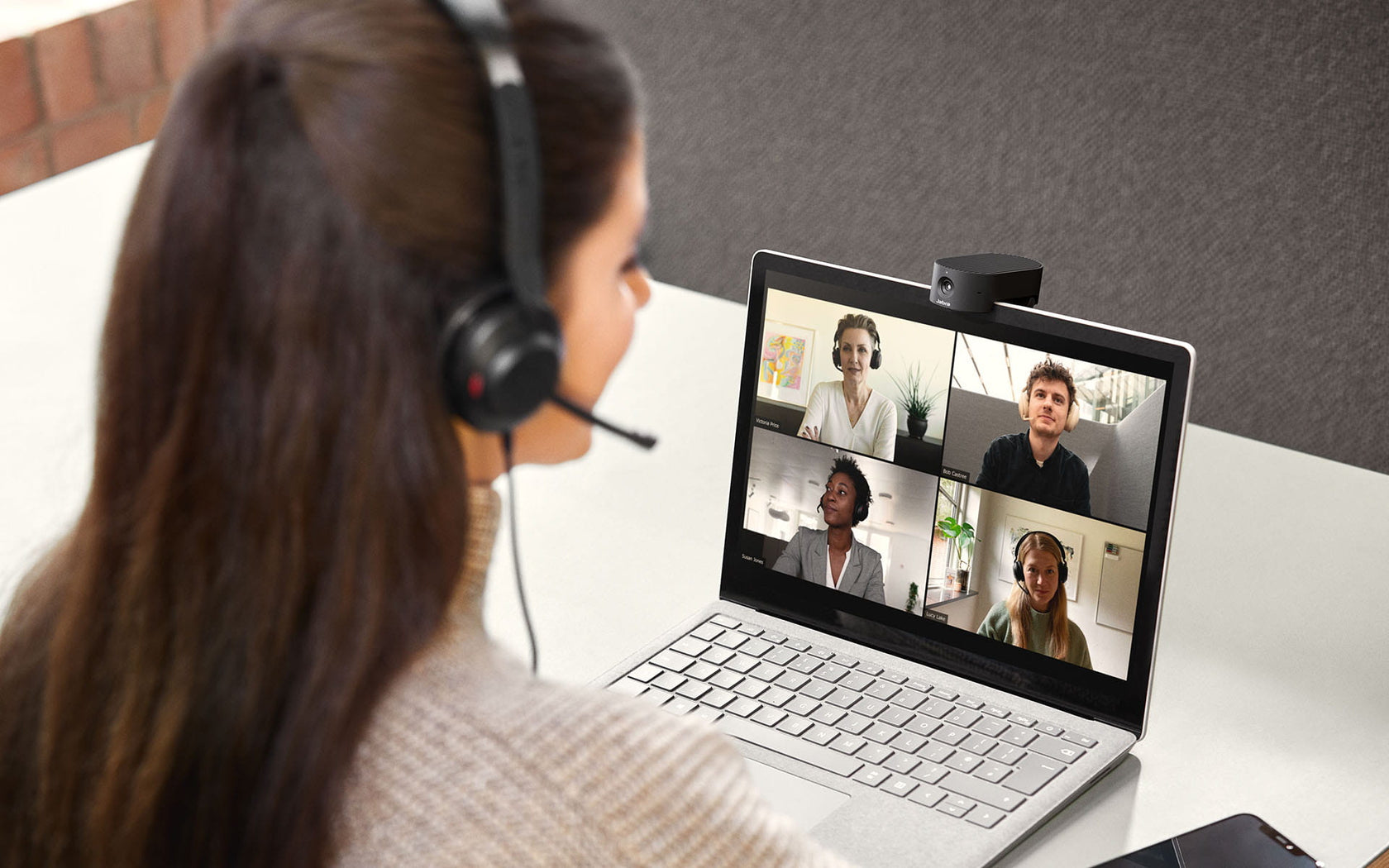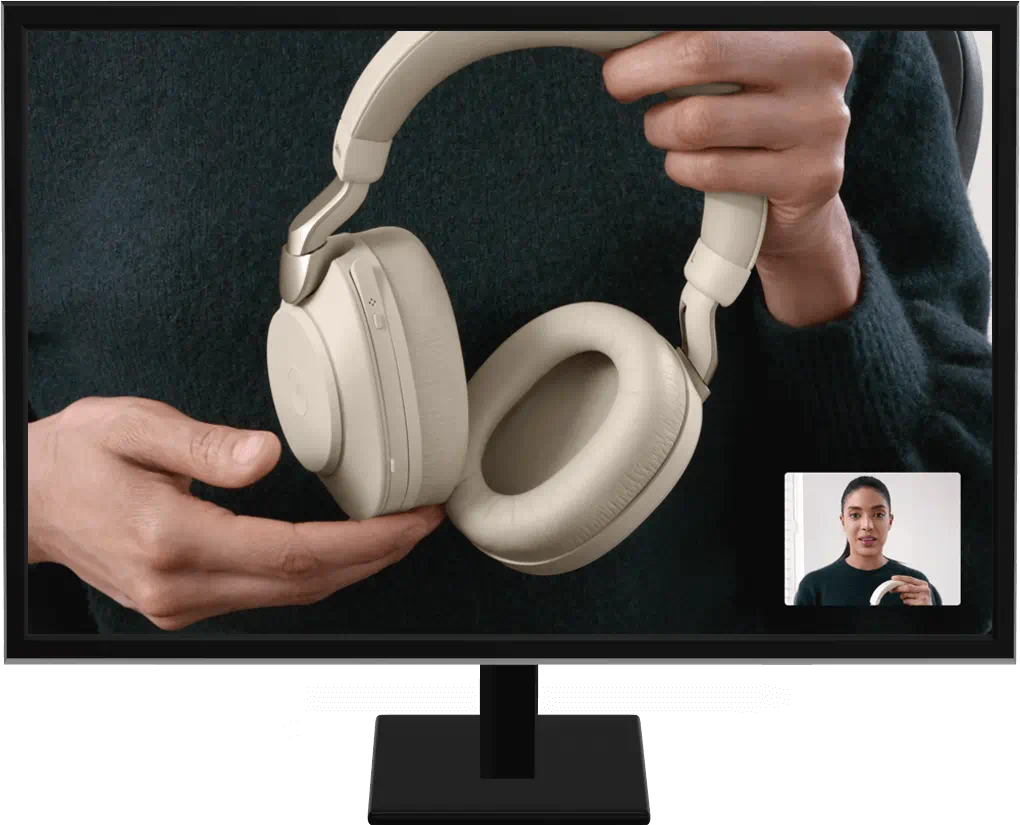Panacast 20
Panacast 20 is backordered and will ship as soon as it is back in stock.
Couldn't load pickup availability
Delivery and Shipping
Delivery and Shipping
- Self-Collect at Dacon Networks
- FREE Delivery for orders $200 and above (within mainland Singapore)
- Additional $20 delivery charge (before GST) for orders $199 and below (within mainland Singapore)
Description
Description
- Key Feature: For personal use
- Premium Video Quality: 4K Ultra-HD video
- Picture Perfect: AI-Enabled image enhancement
- Flexible: Portable, Lightweight design
Payment & Security
Payment methods
Your payment information is processed securely. We do not store credit card details nor have access to your credit card information.

Technical Specifications
Video
Video
- Number of Cameras: 1
- Zoom: Up to 3x lossless digital zoom at 720p
- Focal Length: 2.26mm
- Vivid HDR: Yes
- Camera Resolution: 13 megapixels
- Field of View: Horizontal: 90°, Vertical: 75°, Diagonal: 117°
- Aperture: 2.25
- Picture in Picture (PIP): Yes
- Image sensor: 1/3.2"
- Resolution:
4k Ultra-HD: 3840 x 2160 @ 30 fps
1080p Full HD: 1920 x 1080 @ 30 fps
720p HD: 1280 x 720 @ 30 fps
- Intelligent Zoom: Yes
Audio
Audio
- Microphone Type: MEMS
- Microphone Frequency Range: 100Hz - 8000Hz
- Number of Microphones: 3
- Microphone Sensitivity: -37dBFS
Software & Apps
Software & Apps
- System Requirements: Compatible with Windows 11, Windows 10, Windows 8.1 (64-bit and 32-bit), macOS 10.15 and later, including macOS 11.x
- Compatible Software and/or Apps: Jabra Direct, Jabra Xpress
- Software Development Kit (SDK): Yes
Ease of Use
Ease of Use
- Manural Pan-Tilt-Zoom (PTZ): Yes
Connectivity
Connectivity
- Connectivity: USB-C
- Supported USB Versions: USB 3.0, USB 2.0 (supplying more than 500mA of current)
- UVC Versions: 1.1
General
General
- Box Contents: PanaCast 20, carry case, USB-C to USB-A cable 1.5m/4.9ft (USB 3.0)
- Weight: 136g | 4.9oz
- Operating Temperature: 5°C to 35°C | 41°F to 95°F
- Packaging Dimensions (WxHxD): 160mm x 50mm x 130mm | 6.3in x 2in x 5.2in
- Warranty: 2 Years
- Storage Temperature: -20°C to 60°C | -4°F to 140°F
- Main Unit Dimensions (WxHxD): 44mm x 25mm x 80mm | 1.73in x 1in x 3.14in
- Certifications and Compliance: Microsoft Teams, Zoom, Works with all leading UC platforms
Frequently Asked Questions
How do I connect the Jabra PanaCast 20 to a computer?
How do I connect the Jabra PanaCast 20 to a computer?
You can connect the Jabra PanaCast 20 directly to your computer using the supplied 1.5m/5ft USB cable.
How do I mount the Jabra PanaCast 20 to a laptop or monitor?
How do I mount the Jabra PanaCast 20 to a laptop or monitor?
You can mount the Jabra PanaCast 20 on top of a monitor or laptop screen using the adjustable mounting bracket. Open and adjust the foldable clip, so the camera is securely attached.
Which computer operating systems does the Jabra PanCast 20 support?
Which computer operating systems does the Jabra PanCast 20 support?
The Jabra PanaCast 20 supports the following operating systems:
- Windows 10 or later
- macOS 10.15 or later including macOS 11.x
- ChromeOS
How do I adjust the image quality for the Jabra PanaCast 20?
How do I adjust the image quality for the Jabra PanaCast 20?
Pre-requisities: Jabra Direct-latest version
To adjust the image quality, use the camera controller in Jabra Direct.
- Go to Jabra Direct > Jabra PanaCast 20 > Image quality.
- Adjust the image for brightness, contrast, saturation, sharpness, and white balance.
You can also enable Vivid HDR and Automatic white balance. If Vivid HDR is enabled, you cannot manually adjust the contrast, saturation, and sharpness. If Automatic white balance is enabled, you cannot manually adjust the white balance. - To check your changes in real time, click Camera preview. The preview in Jabra Direct presents your video in a low resolution. If you want to see a full quality portrayal of your outgoing video stream, try using Windows Camera or another camera app.
How do I use the Jabra PanaCast 20 with my video conferencing application?
How do I use the Jabra PanaCast 20 with my video conferencing application?
To use the Jabra PanaCast 20 with a compatible video conferencing application, you may need to manually select the Jabra PanaCast 20 as the default video and audio device.
In the video conferencing application, check the video and audio settings to ensure that this is set up.
The Jabra PanaCast 20 is compatible with Microsoft Teams, Google Meet, Fuze, Zoom, and many more.