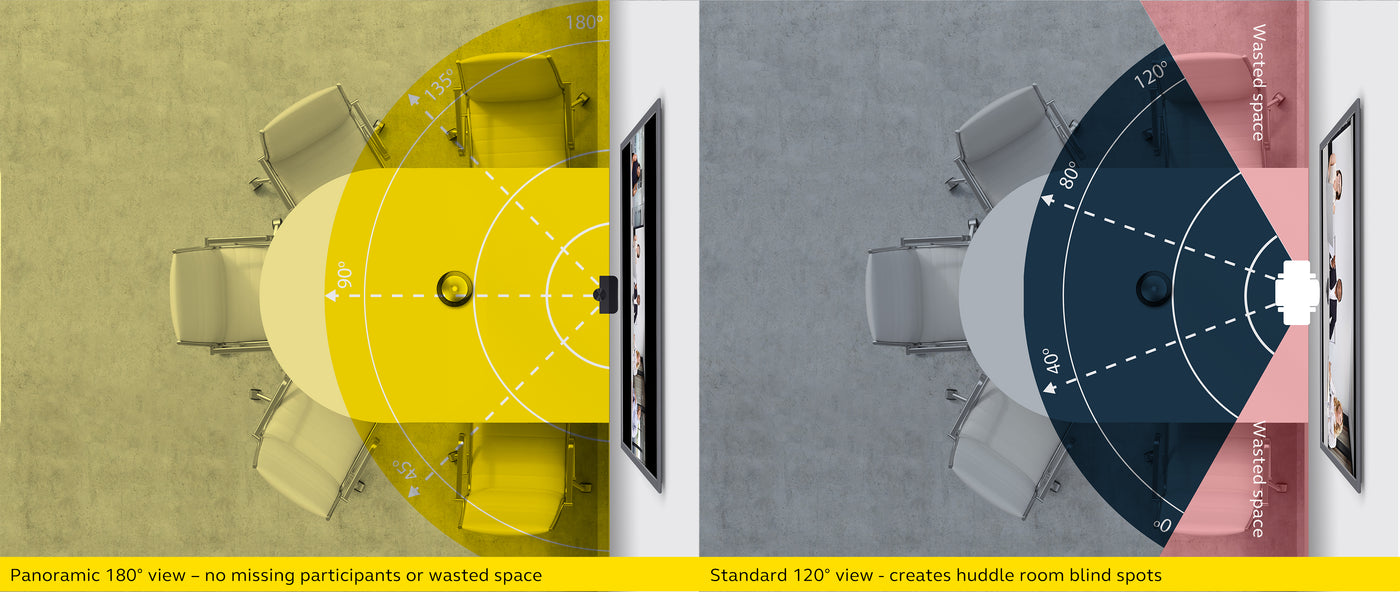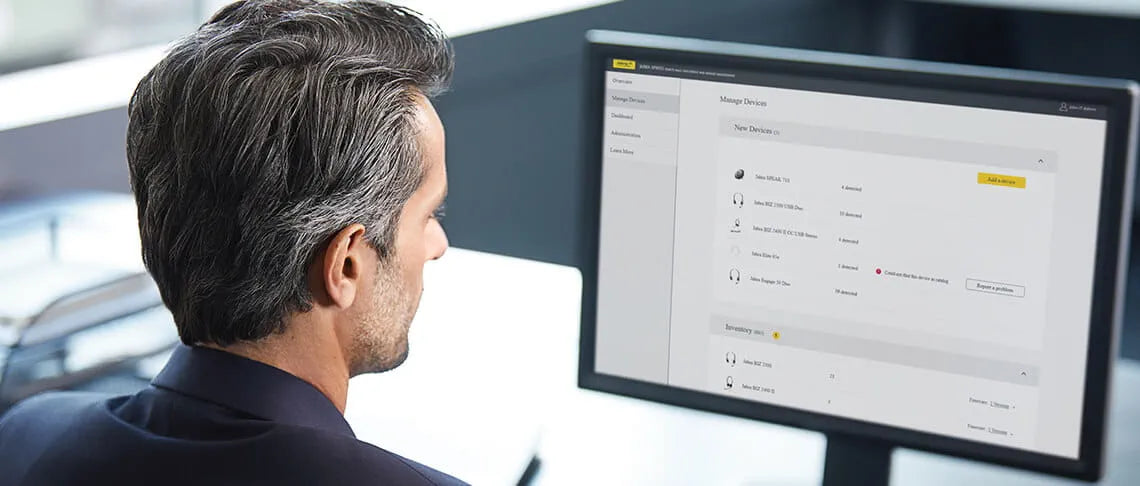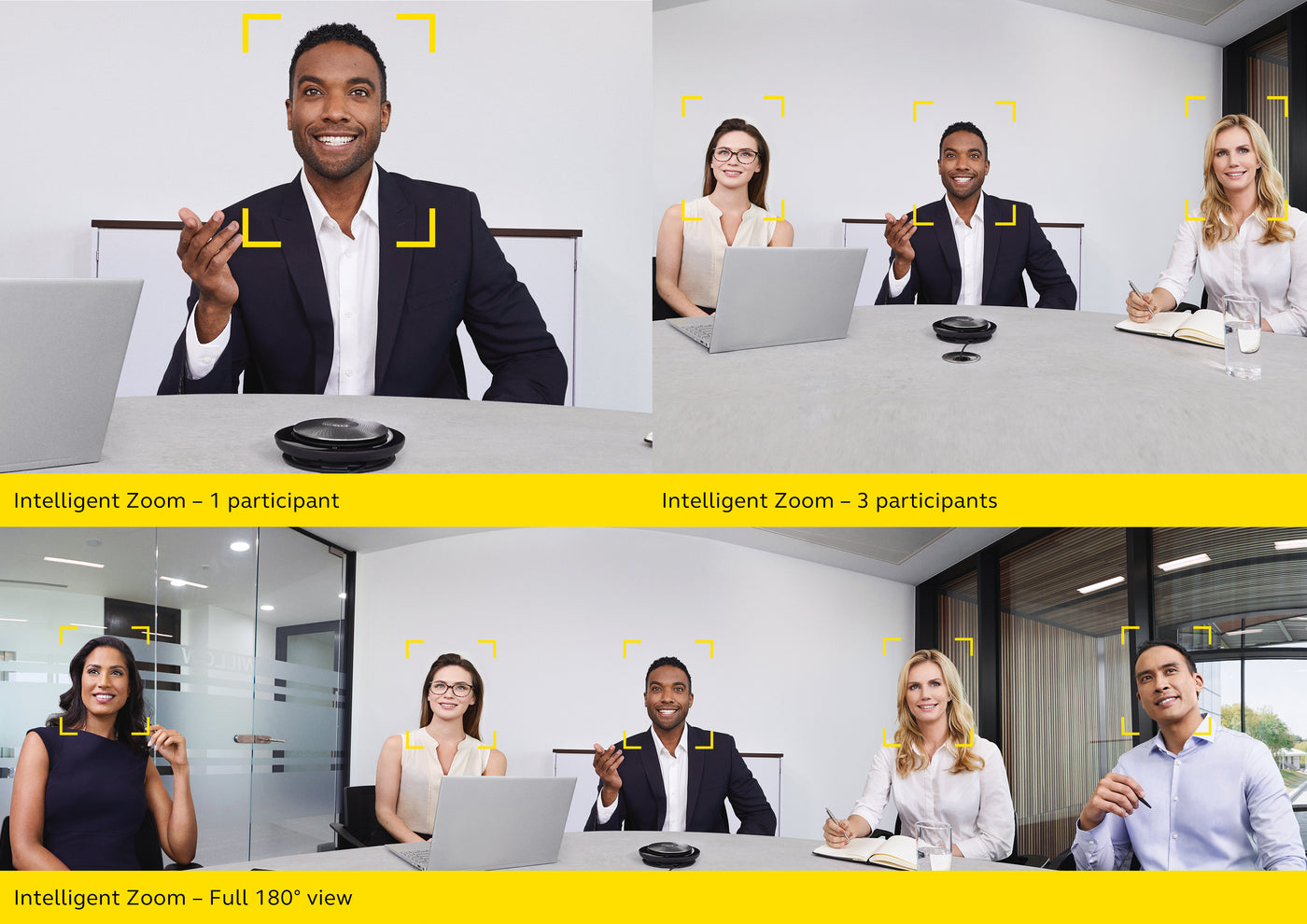Jabra Panacast
Jabra Panacast - Microsoft Teams / Yes is backordered and will ship as soon as it is back in stock.
Couldn't load pickup availability
Delivery and Shipping
Delivery and Shipping
- Self-Collect at Dacon Networks
- FREE Delivery for orders $200 and above (within mainland Singapore)
- Additional $20 delivery charge (before GST) for orders $199 and below (within mainland Singapore)
Description
Description
Why you'll love Jabra PanaCast
- Key Feature: For flexible use
- 180° Panoramic-4K: Natural view, inclusive meetings
- Intelligent Video Optimisation: Intelligent camera, better experience
- Plug-and-Play: Easy set-up for instant collaboration
- UC Certified: When collaboration is easy, everyone is happy
- Jabra Direct & Jabra Xpress: Minimise IT support with simple deployment
Payment & Security
Payment methods
Your payment information is processed securely. We do not store credit card details nor have access to your credit card information.

Technical Specifications
Video
Video
- Field of View: Horizontal: 180° / Vertical: 54°
- Stitching Technology: Dynamic real-time stitching technology, running in the onboard PanaCast Vision Processor
- Number of Cameras: 3
- Supported Resolutions:
Panoramic-4K: 3840 x 1080 @ 30 fps
1080 Full HD: 1920 x 1080 @ 30 fps
720p HD: 1280 x 720 @ 30 fps
- Light Control: Brightness, Contrast, Saturation, Sharpness and White Balance
Audio
Audio
- Microphones: 2 built-in microphones
Ease of Use
Ease of Use
- Camera Controls: Electronic Pan-Tilt-Zoom (ePTZ)
- Adjustable Field of View: Choose between 90°, 120°, 140° and 180° through Jabra Direct
- Flexible Mount: For easy placement on top of your monitor or laptop
Connectivity
Connectivity
- USB plug-and-play: USB-C port
- Certifications: Microsoft Teams
- Power: Powered by USB 3.0 cable
- Compatibility: Zoom, Cisco Webex, Slack, Google Hangouts and more.**
- System Requirements: Windows 7 or above
macOS X 10.9 or above
Linux Ubuntu 16.x or above
Chrome OS
USB 3.0 (supports USB 2.0 through the Jabra USB hub)
General
General
- Packaging Dimensions (L x W x H): 155 x 90 x 45 mm / 6.1 x 3.5 x 1.8 inches
- Weight: 100g
- Operating Temperature: 0° C to 30° C
- Main Unit Dimension (L x W x H): 102 x 67 x 20 mm / 4 x 2.6 x 0.8 inches
- Warranty: 2 Years
- Operating Humidity: 15% to 85% (non-condensing)
- Box Contents: Camera, USB-C to USB-A cable (1 m/3 ft)
- Optional Accessories: Optional accessoriesTable stand (adjustable height: 152-317 mm / 6-12.5 inches), wall mount, 1.8 m cable, USB hub
Frequently Asked Questions
How do I connect the Jabra PanaCast to a computer?
How do I connect the Jabra PanaCast to a computer?
You can connect the Jabra PanaCast directly to a computer using the 1 m/3 ft USB cable supplied. You also have the option of purchasing a longer 1.8 m/6 ft USB cable.
How do I set Intelligent Zoom using Jabra Direct?
How do I set Intelligent Zoom using Jabra Direct?
Pre-Requisites: Jabra Direct - Latest version & Jabra PanaCast Firmware - Latest version
To set Intelligent Zoom, follow these steps:
- In Jabra Direct, select the Jabra PanaCast.
- Click Device.
- In Device Settings, Camera, Intelligent Zoom, select from these options:
- Off
- Instant - The field of view will centre the person/people and crop the shot in a single step.
- Natural - The field of view will centre the person/people and crop the shot in a step-by-step mode.
4. Click Apply.
Jabra PanaCast will reboot and be ready to use the new setting.
Note
Intelligent Zoom works at an approximate distance of up to 5.8m/19ft from the camera.
Intelligent Zoom disables the manual control of Pan, Tilt, and Zoom in Jabra Direct.
We recommend you do not change settings during an active video conference call.
Which represents best practice for installing the Jabra PanaCast?
Which represents best practice for installing the Jabra PanaCast?
When installing the Jabra PanaCast, follow these guidelines.
- Use only the 1 m/3 ft cable included or the optional Jabra 1.8 m/5.9 ft cable.
- Use a USB 3.0 port. Using a USB 2.0 port may result in reduced video quality.
- If you use a USB extender cable or USB hub solution, ensure it is a Jabra approved solution. You can check this information in the Jabra PanaCast cable guide.
- Ensure your Jabra PanaCast camera has the latest firmware. Use Jabra Direct to check for updates and install the latest firmware. Always use the latest version of Jabra Direct as well.
- Some video conferencing applications may provide better video quality if you reduce the viewing video image from the full screen view to a reduced/partial screen view.
Note
The video conferencing application that is using the Jabra PanaCast camera (such as Zoom, Skype, Webex, GoTo Meeting, BlueJeans) may have its own limitations on video quality. This may result in a lesser quality than what the Jabra PanaCast can deliver natively.
Which computer operating systems support the Jabra PanaCast?
Which computer operating systems support the Jabra PanaCast?
The Jabra PanaCast supports the following operating systems:
- Windows 7 or later
- macOS X 10.9 or later
How big is the Jabra PanaCast?
How big is the Jabra PanaCast?
The Jabra PanaCast measures 67 mm/2.6 in long, 102 mm/4 in wide, and 20 mm/0.8 in high.